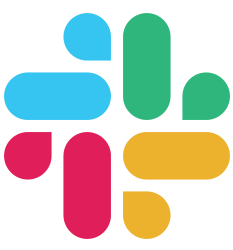Getting Started
Install Buffalo#
In this chapter, you’ll learn how to install Buffalo, either from pre-built binaries or from source.
Buffalo provides two major components:
- The
buffalotool, a powerful toolbox to help you develop in a fast and efficient way. - The buffalo framework, a collection of pieces to construct your app.
Buffalo is currently available and tested on the following platforms:
- GNU/Linux
- Mac OSX
- Windows
Requirements#
Before installing make sure you have the required dependencies installed:
- A working Go environment
- Go version
v1.16.0.
Frontend Requirements#
The following requirements are optional. You don’t need them if you want to build an API or if you prefer to build your app in an old-fashioned way.
- node version
8or greater - either yarn or npm for the asset pipeline built upon webpack.
Database Specific Requirements#
Again, if you don’t need a database, you won’t need these.
- SQLite 3: GCC, or equivalent C compiler for mattn/go-sqlite3.
Installation from a Release Archive - 64 bits#
Since v0.10.3, pre-compiled archives are provided with each release. If you don’t need the latest cutting-edge version, you’ll probably prefer to install this version.
GNU / Linux#
$ wget https://github.com/gobuffalo/cli/releases/download/v0.18.14/buffalo_0.18.14_Linux_x86_64.tar.gz
$ tar -xvzf buffalo_0.18.14_Linux_x86_64.tar.gz
$ sudo mv buffalo /usr/local/bin/buffalo
MacOS#
$ curl -OL https://github.com/gobuffalo/cli/releases/download/v0.18.14/buffalo_0.18.14_Darwin_x86_64.tar.gz
$ tar -xvzf buffalo_0.18.14_Darwin_x86_64.tar.gz
$ sudo mv buffalo /usr/local/bin/buffalo
# or if you have ~/bin folder setup in the environment PATH variable
$ mv buffalo ~/bin/buffalo
Scoop (Windows)#
Buffalo can be installed using the Scoop package manager:
PS C:\> scoop install buffalo
Chocolatey (Windows)#
Buffalo can be installed using the Chocolatey package manager. Versions on Chocolatey are published with a potential delay and must go through moderation before they are available:
PS C:\> choco install buffalo
Homebrew (macOS)#
On macOS, you can also install Buffalo with Homebrew. After you have Homebrew installed, you can easily install Buffalo:
brew install gobuffalo/tap/buffalo
GoFish (Cross-Platforms)#
GoFish is a cross-platform systems package manager, that works across Windows, MacOSX and Linux.
After you have GoFish installed, you can very simply install Buffalo:
$ gofish install buffalo
==> Installing buffalo...
🐠 buffalo v0.18.14: installed in 3.223672926s
Custom Installation with SQLite3 Support#
SQLite 3 requires a GCC, or equivalent C compiler for mattn/go-sqlite3 to compile. You must have a GCC installed first before installing Buffalo.
$ go install -tags sqlite github.com/gobuffalo/cli/cmd/buffalo@v0.18.14
Windows Users: Follow the installation guide at https://blog.gobuffalo.io/install-buffalo-on-windows-10-e08b3aa304a3 to install a GCC for Windows 10. Alternatively, GCC can be installed with the Scoop package manager:
PS C:\> scoop install gcc
Custom Installation without SQLite3 Support#
$ go install github.com/gobuffalo/cli/cmd/buffalo@v0.18.14
Verify Your Installation#
You can check if your installation is working, by executing the buffalo command in a terminal/command prompt:
$ buffalo
Helps you build your Buffalo applications that much easier!
Usage:
buffalo [command]
Available Commands:
build Builds a Buffalo binary, including bundling of assets (packr & webpack)
db A tasty treat for all your database needs
destroy Allows to destroy generated code.
dev Runs your Buffalo app in 'development' mode
generate A collection of generators to make life easier
help Help about any command
info Prints off diagnostic information useful for debugging.
new Creates a new Buffalo application
setup Setups a newly created, or recently checked out application.
task Runs your grift tasks
test Runs the tests for your Buffalo app
update will attempt to upgrade a Buffalo application to version v0.18.14
version Print the version number of buffalo
Flags:
-h, --help help for buffalo
Use "buffalo [command] --help" for more information about a command.
If you have a similar output, your Buffalo toolbox is ready to work!
Next Steps#
- Generate a New Project - Create your first Buffalo project!